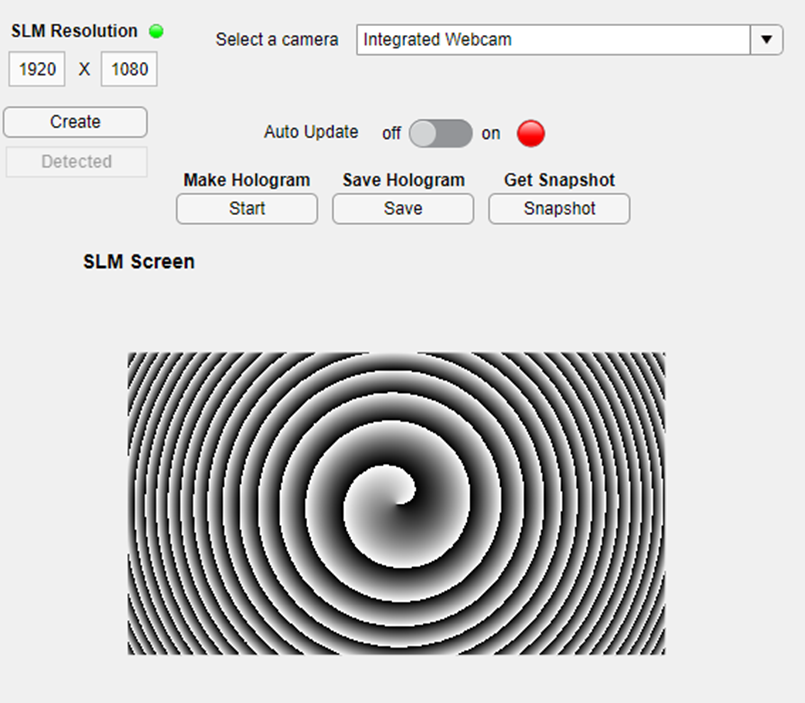SLM
The properly detected SLM should be indicated by the green diode, followed by the resolution of an SLM, as well as the label Connected beneath it. The push button Create serves as a tool, to re-check if SLM is connected/disconnected. Additionally, the list box provides an option to select the available camera.
Central push buttons (start, save, and snapshot) are responsible for communication with external hardware. In particular, start forces the recalculation of the currently displayed hologram, in case any parameter has been modified. Save allows the user to export the currently displayed hologram as an external image file and finally snapshot initiates the screenshot of the image currently captured by the camera, which can be saved on the computer hard drive.
The toggle button Auto update switches between auto/manual mode. By default, the app operates in manual mode, which requires updating the hologram manually, through the Start button. The auto-update performs the update automatically.
SLM Screen provides insights into the structure of the hologram currently displayed on the SLM. This will also remain active, even if the SLM is not connected, allowing to use the LBSA independently, as a hologram designing software. To do so, the user can modify the SLM resolution to control the resolution of the hologram that will be created.